Using the symbolic graphic style
RETIMA allows to combine the render quality in real time with the typical graphic style of CAD/CAM applications.
We can activate the symbolic graphic style in the graphic settings panel, as a global setting for the whole model. Additionally, we can set the symbolic graphic style only for specific sub parts of the model, using their own controls in the project browser.
The symbolic graphic style has three different color settings:
Edge color.
Foreground color.
Background color.
We can customize the color to use for each setting, using the color transparency to set the intensity of the effect.
For the edges, we will use a transparent color for a thin line effect, with a thick line appearance when using an opaque or near opaque color. The default edge color is white with 15% opacity
The foreground and background colors will be blended accordingly to their color transparencies. We will use a transparent color for a tint effect, while maintaining the visibility of the different brightness levels and textures. The use of an opaque color will produce a solid flat abstract look. The default foreground and background colors are totally transparent, with no visible effect when the symbolic graphic style is activated.
The settings of the symbolic graphic style (the three colors and if it is globally active) are saved in the graphic settings presets. If we have activated the symbolic graphic style for a subpart of the model using the project browser, this configuration is saved in the model states presets. You can know more about using presets and the project browser in previous related posts.